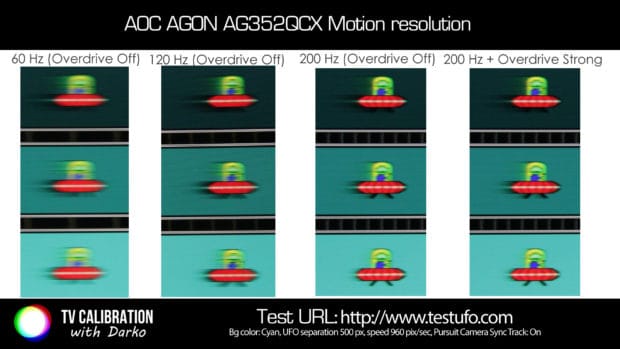What makes a monitor “born to battle”? Gigantic ultra-wide curved screen? 200 Hz high-contrast panel? Strong metal stand? LEDs in different colors to give that futuristic “Sci-fi” effect? Low input lag and game presets? The answer is all of the above if you ask AOC, the manufacturer of AGON AG352QCX monitor that I got for a review and had a pleasure of using for a few weeks. Since this was my first AOC monitor I was very excited to see how it measures up to the competitors when it comes to colors, ease of use, image sharpness and ergonomics – all of which play a big role in the overall experience. Read on to see how it had performed.
Specifications
| Manufacturer | AOC |
| Model | AGON AG352QCX |
| Display technology | VA LCD panel with LED backlight (pixel pitch 0.181 x 0.181 mm) |
| Screen size | 35 inch / 88.9 cm (curved screen, 2000 mm radius) |
| Energy class | B (51 Watt / 86 kWh/annum) |
| Response time | 4 ms |
| Color gamut | sRGB |
| Screen refresh rate | max. 200 Hz |
| Color depth | 8-bit |
| Resolution | 2560 x 1080 |
| HDMI | Yes, 1x |
| DisplayPort | Yes, 1x |
| USB | Yes, 2x |
| Headphone jack | Yes |
| VESA wall mount | No |
| Pivot | No |
| Built-in speakers | Yes |
| Factory calibrated | Yes (in sRGB mode) |
| Flicker Safe | Yes |
| sRGB mode | Yes |
| FreeSync/G-Sync | Yes (FreeSync) |
| Game mode | Yes |
| Picture in Picture | No |
| Made in… | China |
| Suggested price | 601.88 GBP – check actual price on Amazon.co.uk |
Links:
Unboxing, design and setup

AG352QCX comes neatly packed in a big cardboard box that shows pictures of the product along with main specs. Unboxing went smoothly and so did the stand mounting process. However, you will need a screwdriver to connect parts of the stand to one sub-assembly and to mount it to the monitor itself. You can see how I did the unboxing and setup in the video below:
AG352QCX is a gaming monitor so I was expecting special styling and features to separate it from the crowd. Surrounding the matte 35-inch screen is black glossy bezel that is 15 mm wide with a small chamfer on the inside area. Marking is minimalistic, AGON name centered on the lower bezel, tiny “Windows 10 compatible” sticker on the top left-hand side and model name on the top right-hand side.
Real gaming monitor, right?
Well hold on just a bit, here is the special detail about the bezel. AOC has added two thin transparent plastic profiles along the bottom bezel with LEDs inside. The user can choose between red (default), green or blue colors and each adjust to three different intensities. My personal favorite was the blue color on highest, strong intensity.

The bezel is not the only area where LEDs are placed. On the backside of the monitor are four additional stripes, each much bigger in size than those in front. Color and intensity of all stripes are adjusted in the same menu (by moving jog-dial to the right without having any menu open on the screen). Rear stripes give that futuristic look to the monitor, but I guess they will rarely catch anyone’s eyes if it is placed in a typical environment (next to the wall). On LAN parties, monitor such as this one would attract many.
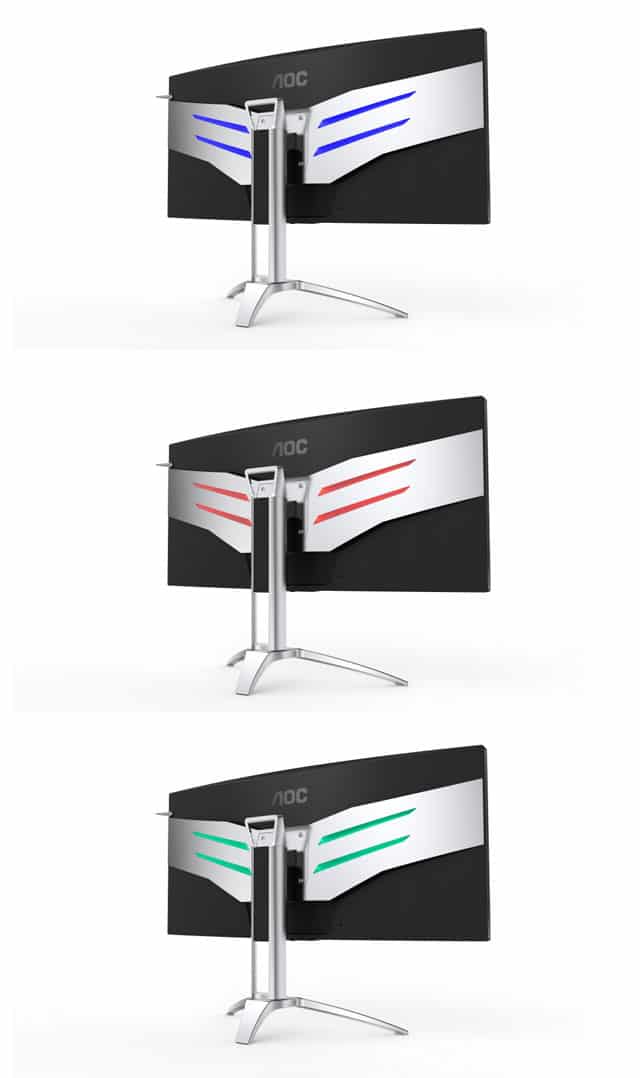
The backside of the monitor is a combination of black and silver plastic, each with different curvature. Build quality overall is very good – I only did notice ripples on plastic in the area where the stand is mounted. I suppose AOC did not bother with that since this is not visible after the stand is mounted.

Another gaming-oriented feature is the hanger for headphones – basically, it is a hand made of metal that can be rotated circa 120 degrees. Useful if you do not have headphone stand, even though after a longer period of time this hand will leave a trace in the padding of the headphone, as opposed to a typical stand that will not do that. I saw this on Logitech G533 but this went away withing few hours when I removed them from this stand.
I prefer monitors that have a stand that allows adjusting height, tilting and swivel left-right. AG352QCX offers all this – you can adjust the height so that the bottom surface is from 10 up to 20.5 cm from the table, swivel -30 to 30º and tilt -5.5 to 29º. This allows you ideally adjust the screen to your preferences. The stand is completely made of metal, has a hook for easier carrying and matches perfectly design style of the monitor itself.
Due to leg design which provides a lot of free space below the monitor, maintenance is easy and you can use this space for your things. Small warning regarding placing this monitor on the desk – the third leg goes well behind so be careful no to push monitor too close to the edge of the table.

AG352QCX is not shy when it comes to a number of available connection options. Video inputs include:
- 1x HDMI 2.0 (with MHL support)
- 1x DisplayPort 1.2
- 1x DVI and
- 1x D-Sub (analog interface)
Good news is that cables are supplied for all 4 options, so user can pick whichever he wants. I used DisplayPort during this test.
As opposed to Philips 328P6 UHD monitor that I reviewed 2 months ago, both HDMI and DisplayPort are by default-adjusted to work with the highest available spec. This means that you do not need to make any adjustments in the menu to get the highest refresh rate in the native resolution.
All video inputs are facing downwards.
Additional inputs include 2 USB 3.0 ports (one with the Quick-charge feature), 3.5 mm audio inputs/outputs for speakers and microphone, power input and finally Micro B and Mini USB connectors. Micro B is used to connect PC and monitor in order to make 2 USB 3.0 ports usable, while Mini USB is used to connect AOC corded remote control. More on that in the next segment.
Interface & menus
AG352QCX has on-screen menus that user can access in two ways. First is by using jog-dial on the bottom of the monitor and the second one is using corded remote control.
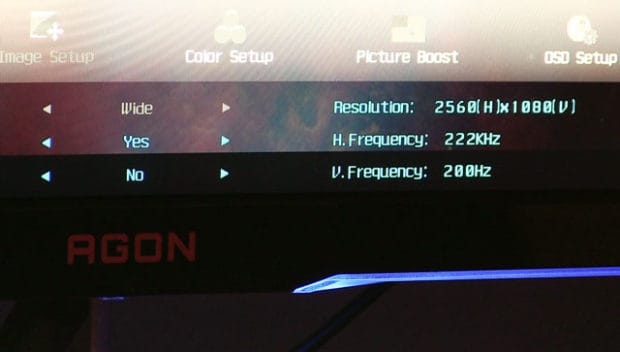
User menus are separated into seven categories:
- Luminance (adjustment of contrast, brightness, gamma, etc.)
- Image Setup (only available for D-Sub, analog input)
- Color Setup (adjustment of color temperature and Dynamic Color Boost, DCB, settings)
- Picture Boost (Bright Frame adjustment controls)
- OSD Setup (language, menu Timeout, transparency, break reminder, DP and HDMI version and volume adjustment)
- Game Setting (includes Game Mode, Low Input Lag mode, Low Blue Light, Shadow Control, Game Color and Overdrive)
- Extra (input select, DDC/CI, Off Timer, Reset and resolution and input frequency info)
Navigation is very easy because of jog-dial control on the monitor, so going through the menus is quick and efficient.

Corded remote control, despite the fact that can be placed on the desk next to the keyboard for quick access, was not so impressive due to poorly placed navigation buttons.

Left and Right arrows are in one row, while Up and Down are placed in separate rows below Menu/OK button. The only good thing is that you can quickly select different Gamer picture presets to suit your needs.
In addition to seven menu categories, there are additional menus available if you tilt jog dial in either direction or press arrow buttons on the remote control.
- left arrow opens Game Mode window
- right arrow opens monitor LED lighting effects menu (available is LED Color and LED Intensity options)
- up arrow opens input list and
- down menu opens Shadow control (basically, this is gamma control)
As you can see, there is no easy way to quickly adjust the volume of built-in 5W speakers. This should not bother many since sound quality is just average and you can get much better soundstage, volume and bass with separate speakers or headphones.
Picture quality
Factory calibration
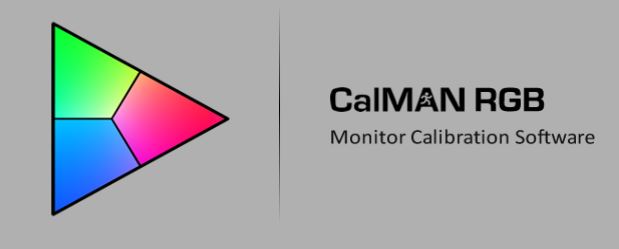
Calibration was conducted using SpectraCal CalMAN 5 Ultimate for Business software and C6 colorimeter.
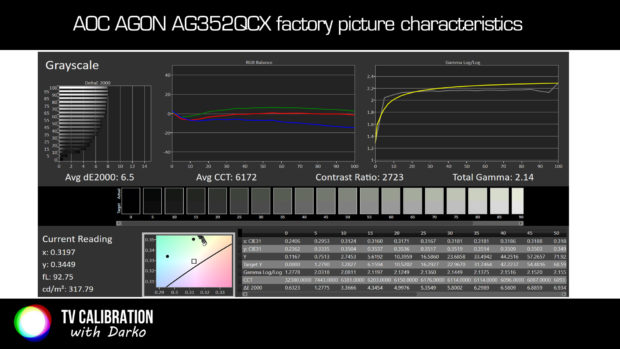
AG352QCX offers several picture presets that can be accessed using OSD menus. My first measurement was the default picture that user will see once monitor is turned on for the first time. Default picture is too bright for monitor application, reaching 317 nits on full white screen. In addition, errors in greyscale are on average 6.5 (acceptable is below 3) with a too much green which is clearly visible on skin tones for example. Contrast is 2723:1 which is excepted result for VA-based LCD display and even better than 2000:1 AOC is specifying on its website.
Game picture presets share same inaccurate characteristics with FPS having lowest deltaE 2000 value of 2.8 and only Gamer 1 having too much blue color in the greyscale. Low Blue Light will reduce blue in the grayscale, but steps are too coarse so already at lowest – weak value blue is substituted by green which is also not good.
Since this monitor offers refresh rates from 60 Hz up to 200 Hz, I checked how does this impact picture characteristics. The conclusion is that there is no difference in peak luminance, average deltaE 2000 errors, average correlated color temperature values (CCT) and contrast ratio. If we look closely, there is only a minimal, not noticeable gamma change – at 60 Hz total gamma was 2.12 while at other refresh rates it fell to 2.09.

The most accurate picture is in sRGB mode. Here deltaE 2000 errors are on average just 1.2, average CCT is 6579 K and gamma is consistent. The only downside is that peak luminance is too high for a monitor, at least for my taste – reaching 266 nits on full white screen.
Color gamut in sRGB mode was accurately covering sRGB colorspace, with 96.6% coverage according to my measurement. ColorChecker yielded average deltaE 2000 of just 1.2, with max. error being 1.9 – all this is well below the threshold of 3 and amazing result for a gaming monitor!
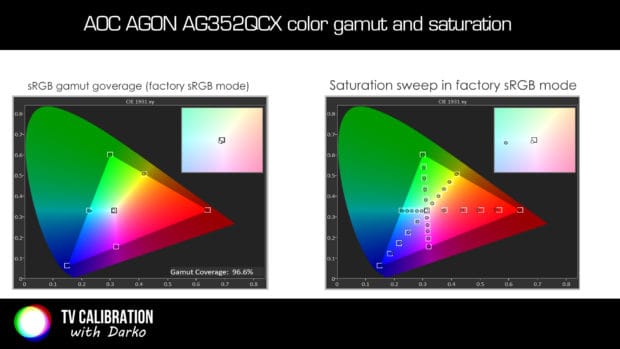
In other color temperature modes coverage was slightly exceeding sRGB colorspace, covering 80.3% Adobe RGB, and 84.9% of DCI-P3. I consider this an excellent result for a gaming monitor where a user can have either very accurate or slightly oversaturated colors.
Since I was not fully satisfied with sRGB due to high peak luminance, I did monitor calibration using CalMAN software.
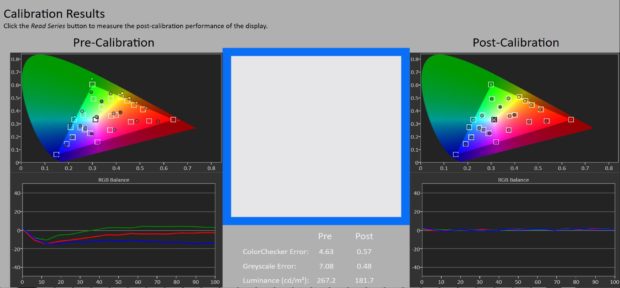
Calibration was smooth and thanks to DDC/DI controls I was soon able to reach highly accurate greyscale, gamma and colors.
Tests overview
Below are listed all conducted tests including On/Off contrast, panel and backlight uniformity, screen reflections, viewing angles, etc. At the end is score average that summarizes the performance of the tested monitor.
| Analyzed characteristic | Score* | Comment |
| On/off contrast | 3 | 2723:1 (default) – average result for VA panel |
| sRGB coverage | 4 | 96.6% by default in sRGB mode, 99.9% after calibration (acceptable is 100% +/-3%) |
| Grayscale average dE 2000 | 4 | 6.5 (default factory), 1.2 (factory sRGB) – acceptable is value below 3 |
| ColorChecker average dE 2000 | 4 | 1.2 (sRGB preset, acceptable is value below 3) |
| Backlight uniformity | 3 | faint patches of light visible on top and bottom (see image below) |
| Screen reflections | 3 | matte finish successfully reduces reflections of light and bright objects on the screen |
| Dirty Screen Effect | 3 | subtle |
| Glow effect | 2 | yes, when black screen is viewed from an angle |
| Viewing angles | 1 | limited viewing angles horizontal and vertical, worse than IPS (loss of contrast and color saturation) |
| Dead/stuck pixels | 4 | no dead/stuck pixels detected |
| PWM | 4 | not noticeable |
| Motion resolution | 1 | 250/1080 lines on Monoscope FPD Benchmark Blu-ray disc (60 Hz), motion resolution decreases in lower brightness regardless of refresh rate (including 200 Hz) |
| Input lag | 4 | 17.1 ms lowest with Low Input Lag option enabled (otherwise circa 30 ms) |
| Score average: | 3.07 | good |
* – scores 1-4, more is better, 1 = poor, 2 = average, 3 = good, 4 = excellent


Blur Busters motion blur test (parameters):
Despite high color accuracy and up to 200 Hz refresh rate, I see the narrow viewing angles and limited motion resolution as biggest disadvantages of this monitor. You can avoid limitations of viewing angles if you sit directly in front of the screen, but low motion resolution, even with 200 Hz is something that will be visible practically all the time. Even overdrive could not help in reaching a high amount of details in motion, especially in darker scenes when traces become long and fine text hard/impossible to read. Apart from blur itself, in motion, I was able to notice a color shift, especially on people’s faces where instead of normal skin color there were patches of orange and red.
Gaming, office use and user experience

From the very first moment you turn on this monitor and “AOC” letters appear on the screen, it will be clear that this is not the monitor that will amaze you with super-high sharpness, but with other aspects. First one for sure is a big curved screen that will successfully immerse you into the world of games – especially if the game you are playing supports 2560×1080 resolution. Those that do not support it can be displayed in native aspect ratio with black borders left and right of the screen.
Games I like very much, Starcraft 2 and The Elder Scrolls V: Skyrim, do not support monitor’s native resolution, but despite this limitation, I was still quite enjoying gaming on this monitor, primarily thanks to high contrast, subtle dirty screen effect and accurate colors (especially after calibration).

On the other hand, games such as Tom Clancy’s The Division or GRID support AG352QCX’s native resolution and were a real treat to play. As I always like to say, if you want to buy an ultra-wide monitor, go at least with 34-inch. Smaller screens will not be able to give you such impressive result.
Both action and racing games benefit from a wide field of view since you have much more information on the screen and you can better manage your way in the environment.

With that being said, it is important to sit in front of the monitor for optimum color uniformity and contrast. As this is a VA panel with high native contrast but limited viewing angles, colors will loose saturation and tint if you are looking at the screen from an angle or even too close. A curved screen will help here a bit regarding how close you can sit, but still, consider approx. 70 cm for optimum result. Thanks to great ergonomics you can adjust the position and angle of the screen for the best result.

As I said in the segment above – motion resolution is Achille’s heel of this monitor. Even though there is an improvement over 60 Hz when you enable 120 Hz, 144 Hz or 200 Hz refresh rate, my test results and time spent using this monitor in Windows environment and games did not impress me like I expected.
Even at 200 Hz there is blur present which is accompanied by effects such as yellow-tint around moving objects, details getting a darker look in motion and long trail especially in in darker scenes. In bright scenes situation is better as is the case for screens based on VA panels, so blur is less distracting. However, as is the case with modern TVs that at best use 120 Hz panels and black frame insertion (BFI) techniques, our eyes adapt to blur while watching content and it is less distracting than when we specifically look for it. Same comment goes in the direction of sharpness – when inside the game you will appreciate higher frame rate more than a perfectly sharp picture.

I am a big fan of ultra-wide monitors for work since I very often need to have two windows open – one next to each other. In this regard, AG352QCX works perfectly despite not having the resolution of 3440×2160 like many ultra-wide models on the market have. There was practically no transition period from using my own Dell 2408WFP (resolution 1920×1200) to this one and if you ask me – I would not mind getting this monitor for the sole purpose of work.
Sound quality

The sound coming from built-in speakers at the rear of the monitor is average with acceptable mid-range and complete lack of low frequencies. High frequencies are also very limited. For office environment or when you just need to check if the sound is working they will be OK, but for anything else, especially for listening to music, watching movies or playing games I highly recommend using external speakers.
Conclusion

[review]
Info about price/availability
At the time of publishing, price on Amazon UK is 601.88 GBP – click here to see the actual price.
Review sample provided by AOC
Copyright 2017, hdtelevizija.com